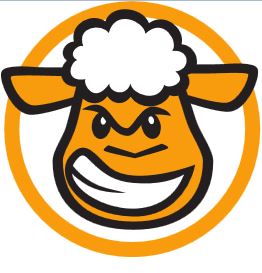 My wife has complained for several years that she needs to figure out how to clone me. So far, no luck. However, I have found a clone program that provides me with real, measurable productivity results and quite frankly, I haven’t written about this tool because it works so seamlessly with my work activities that I forget about it.
My wife has complained for several years that she needs to figure out how to clone me. So far, no luck. However, I have found a clone program that provides me with real, measurable productivity results and quite frankly, I haven’t written about this tool because it works so seamlessly with my work activities that I forget about it.
Software publishers have moved more and more to using downloads as their distribution method of choice simply because the economics of downloads dictates that they can save a lot of money by not creating and distributing CD’s.
But in my case, I have multiple CD’s of older software that I need access from time to time but I easily tire of swapping CD’s or DVD’s in and out of my computer. The good news is that with the rapidly falling prices of hard drives and the amazing increases in hard drive space, it is very convenient for me to covert the physical discs into ISO image files.
From WikiHow: “An ISO image file (one with an “.iso” extension) is a type of disc image file used to replicate the contents of an optical disc, such as a CD. The ISO file for a given disc contains every piece of information written to the disc.”
So basically, an ISO image file is an exact clone of a physical disc. Many open source products are delivered as downloadable ISO files and the user is expected to use a tool like CDBurnerXP to burn the ISO image file to a disc and then install or use the product as a physical disc. This is very convenient for portal software tools or Linux installations, but there are many ISO’s available for lots of different purposes.
(Note: CDBurnerXP also has the ability to convert an existing disc into an ISO image, but we’ll cover that in a future review of CDBurnerXP!)
However, just like software publishers, I’d rather not spend the money for a CD or DVD if I don’t have to do so and I surely don’t want to have to keep up with all those discs!
Virtual CloneDrive to the rescue! Virtual CloneDrive allows me to have a ‘virtual’ dvd drive that will load ISO image files as they are needed and my computer sees the virtual drive just as if I had put the physical disc into the computer.
From their website (my emphasis added):
“Virtual CloneDrive works and behaves just like a physical CD, DVD, or Blu-ray drive, although it only exists virtually. Image files can be “inserted” into the virtual drive from your harddisk or from a network drive by just a double-click, and thus be used like a normal CD, DVD, or Blu-ray. Virtual CloneDrive supports up to 15 virtual drives at the same time – no matter if the image file contains audio, video or just simple data. Virtual CloneDrive is fully integrated in Windows Explorer context menus and on top of all it is free!“
Virtual CloneDrive System Requirements:
- A Windows compatible PC with minimum 500 MHz Processor and 256 MB RAM
Windows 2000/XP/XP64/VISTA/VISTA64/Win7/Win7-64/Win8/Win8-64/Win10
Administrator rights are required to install.
Virtual CloneDrive Features:
- Mounts images as virtual drive
- Supports all common image formats such as ISO, BIN, IMG, UDF, DVD, and CCD
- Emulation of CD, DVD, and Blu-ray media
- Supports up to 15 virtual drives at the same time
- History of recently mounted images
- Automount last image
- Unmount image with eject button
- Seamless integration in Windows Explorer context menu
- Easy to use – just double-click an image file to mount as a drive
- Virtual CloneDrive is freeware, you may use it at no cost
After installing the program, you’ll have a new icon added to your taskbar that looks something like this:
![]()
If you left click on the icon, the settings screen will open and it looks like this:
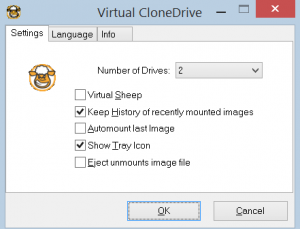
But when you right click on the icon, you’ll get a new short menu allowing you to choose the Virtual Drive you’ve configured and when you select the drive a larger menu will appear that looks like this:
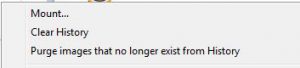
From which you can choose to Mount any ISO image file that you have previously saved on your computer. As soon as the ISO is loaded, you can access any file contained on the image just like you were reading the original disc.
This tool has been installed on my computer since the first day I purchased the computer and I will not be without it. The overhead is minimal, in fact, the VCDDaemon that runs in memory and waits for your instructions uses less than 2Mb of RAM and I have never experienced a situation where this program has locked up in normal operation.
Mounting an ISO is a very fast process even when loading an ISO from a network drive, it only takes between 1-5 seconds for the image to load and become available for you to access files. I will even argue that accessing files from the virtual disc is faster than using a physical disc because you don’t have to wait for the drive to spin up to speed.
As time has gone on, I have found myself going out of my way to create ISO image files of many of the software discs I own not only for the speed and the convenience, but also because the original disc can be a protected backup of the software because I can store the physical disc off-site in case of fire or theft.
All in all, Virtual CloneDrive has become one of those rare tools that have become such a part of my work life that I can’t imagine being without it.
Visit their website, download a copy and give it a try!
