 A couple of months ago, after a weekly Microsoft Update, my Windows 7 computer began displaying a small icon in the taskbar that looked like a square viewed from the side bisected by two lines to create four quadrants. Curious and always cautious about malware, I checked it out and discovered that it was a marketing push by Microsoft for the upcoming Windows 10. I thought, “Well, I guess I shouldn’t be surprised that Microsoft would use push marketing,” and then went into the task manager, found a process named GWX.exe and I killed it.
A couple of months ago, after a weekly Microsoft Update, my Windows 7 computer began displaying a small icon in the taskbar that looked like a square viewed from the side bisected by two lines to create four quadrants. Curious and always cautious about malware, I checked it out and discovered that it was a marketing push by Microsoft for the upcoming Windows 10. I thought, “Well, I guess I shouldn’t be surprised that Microsoft would use push marketing,” and then went into the task manager, found a process named GWX.exe and I killed it.
Next day, the icon was back. So, I killed it again. And it came back again. So I tried to find out where this thing was installed and uninstall it, but no success. I hate wasting resources on something as stupid as an advertisement, so I spent the next week trying to figure out how to get rid of this pest. But there was no joy in Mudville. (It is apparently possible.)
So I decided to ignore the icon, even though I had checked it out enough during my initial battle with it to learn that it was promoting Windows 10 and it said that I could get a free upgrade to Windows 10 if I owned Windows 7 or Windows 8. And so, I was able to ignore the pesky intruder for a couple of weeks until I couldn’t stand it any more and I checked further into this upgrade possibility.
I followed the link provided by the taskbar icon to a Microsoft web page that trumpeted “Upgrade to Windows 10 for free” and then went on to tell me that my opportunity to upgrade might come in a few days or a few weeks. Being a stickler for the small print, I scrolled to bottom where I found this caveat:
“Yes, free! This upgrade offer is for a full version of Windows 10, not a trial. 3GB download required; internet access fees may apply. To take advantage of this free offer, you must upgrade to Windows 10 within one year of availability. Once you upgrade, you have Windows 10 for free on that device.”
After reading this message, I realized that I would have up to a year to upgrade to Windows 10 on the device I was using, but there was no further details on whether I could reinstall if the machine crashes, or could I move my upgraded Windows 10 to another machine should I trash my current computer. Apparently, according to Forbes, it’s complicated, and since I’m still not sure of the specifics, I’ll let you follow the link and work it out for yourself.
Then I began to wonder what happens if I don’t like the Windows 10 upgrade, could I uninstall it and revert back to my beloved Windows 7 Professional? Yes, but there’s only a 30 day window to do so because in an effort to be helpful and clean up the hard drive, Windows 10 deletes all the uninstall files automatically for you. You can follow the steps here if you want to reverse the whole process.
So at this point, I was left with an icon in my taskbar that I really was working hard to ignore and only a short window to uninstall Windows 10 if I installed it and didn’t like what I saw. Not a really great place to be particularly when you consider that I depend heavily on my work computer and I really don’t like to try big, new things on that computer because it can seriously affect my productivity, but I really wanted to take a serious look at Windows 10 to determine if it was really going to be any better than Windows 8 which I despised more than WindowsME but not as much as Vista.
The answer was pretty obvious to me since when I last upgraded to a new computer with Windows 7, I virtualized my XP computer and using VM Player, I migrated from XP slowly and methodically to the point where I rarely even start the XP virtual box anymore. So, I knew that if I could download the ISO for Windows 10, I could install it into a virtual box and play with the program to my heart’s content without ruining my workflow. Unfortunately, by the time I got around to looking for the ISO, Microsoft had closed the beta program but I was able to find a copy of the Latest July 29th RTM VL Release and download the 64bit version. (The 32 bit version is also available. Don’t forget to download the activation instructions, they’ll be important later!)
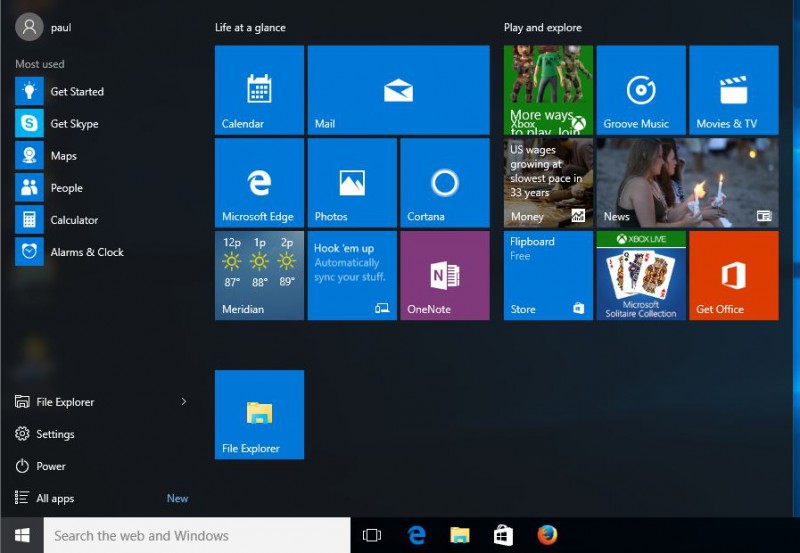 After creating a new virtual machine and booting from the ISO, I was able to get Windows 10 installed and get my first hands on experience with the new O/S that Microsoft is touting as the “last version of Windows” because they will be moving to a incremental upgrading process that will eliminate major version releases going forward.
After creating a new virtual machine and booting from the ISO, I was able to get Windows 10 installed and get my first hands on experience with the new O/S that Microsoft is touting as the “last version of Windows” because they will be moving to a incremental upgrading process that will eliminate major version releases going forward.
NOTE: All of the following impressions are first impressions and there may well be a way to turn certain features on and off that I have not discovered yet, so if you want to jump on me for saying something stupid about Windows 10, go ahead, but since I’ve forewarned you that I’m writing this as I play with it early in the game, you’ll be telling people more about yourself than about me if you decide to start a flame war.
The first thing I noticed was the Start Menu was back, but it is not like a Windows 7 or XP Start menu. The “My Computer” icon is missing and instead of a list of programs, you get the tiles that were introduced in Windows 8. I haven’t dug deep enough to know if I can change the weather or news sources yet, but I assume that Microsoft does allow this even if it is hidden.
The missing “My Computer” was disconcerting since I first needed to change the Workgroup on the computer, but I finally located the properties for “My Computer”, by opening the ‘File Explorer’, then clicking on ‘This PC’ and then click the ‘Computer’ tab, then click ‘System Properties’. What used to be a right click and a left click is now four clicks, but maybe there is a shorter method that I’ll learn later.
I configured my virtual machine to use a bridged connection to my network so the virtual pc gets it’s own IP address. I also created my User account to use the same user and password as my main pc so I have been able to locate and see all of my existing shares on my network. However, while I have been able to connect to a Windows 2003 server, a NAS device and a Windows 2008 Std Server, I have had some difficulty connecting to a Windows 2008 R2 Std Server. I tried several different things that I found on the internet including ‘Enabling Netbios’ on IPV4 on both computers, I added a reference to the host computer to the HOSTS files on the Windows 10 computer and I activated IPV6 on the host computer, however before I was able to reactivate IPV6 on the Windows 10 computer, the share suddenly started working. I suspect that the issue had to do with the name of the Windows 2008 R2 Std server and that adding the name with an IP address to the HOSTS file on the Windows 10 computer was the solution to the problem. Although I wasted about a half hour fixing this issue, I was able to do so and the process was straightforward and didn’t appear to be significantly different from Windows 7. Edit: Problem occurred again after I finished this article and I found that the network had been changed on the host server from private to public for some reason. I changed that back to private and the connections started working as expected.
The virtual machine automatically detected and installed the printer driver for the Brother printer that I had attached directly to my physical computer and I was able to print a test page without any problems. However, when I attempted to connect to my network printer (Brother 5250DN), the print was not auto-detected (that I could see) but when I tried to add a printer via an IP address, it was found and Windows wanted a driver. It looked like the list of printer drivers was very sparse, so I clicked on the Wndows Update button and after a few minutes a much fuller list of printers was displayed and I located the driver for my network printer without any much ado. Unlike the printer driver on Windows 7, I didn’t see a way to add the additional tray, but manually activated the second tray and was able to print a test page to both trays without further work.
I can’t tell you much about the new Edge Browser because I’m a Firefox user and as such the only thing I have used the Edge Browser so far to do was to download the FireFox installation and install my favorite browser. I can tell you that once I synced Firefox all of my bookmarks and menu configuration and add-ons were installed automatically. I currently have a laptop with Windows XP, a desktop with Windows 7 and a virtual pc with Windows 10 all using Firefox with synced settings and I have to say that is one of the best features of Firefox ever. But, I digress as this is a review of Windows 10.
I installed some older programs that work on XP, Vista & Windows 7 with no major issues other than needing to run them all as an Administrator to make sure they have the proper rights to run.
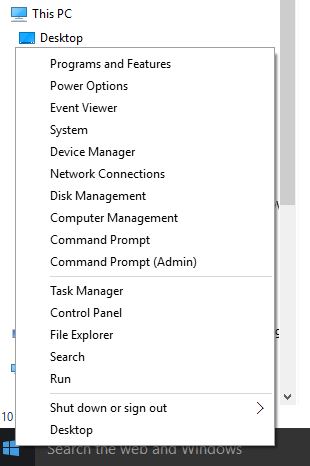 The right-click on the start button is far more powerful than it was in Windows 7 with links to lots of frequently used configuration tools including Power Options, Event Viewer, System (which is the 1-click short cut to the System Properties that I mentioned I couldn’t find earlier in this article), Command Prompt, Command Prompt (admin), Task Manager, Control Panel, File Explorer, Search, Run, etc.
The right-click on the start button is far more powerful than it was in Windows 7 with links to lots of frequently used configuration tools including Power Options, Event Viewer, System (which is the 1-click short cut to the System Properties that I mentioned I couldn’t find earlier in this article), Command Prompt, Command Prompt (admin), Task Manager, Control Panel, File Explorer, Search, Run, etc.
Frankly, it looks like most of the items I used to depend upon finding on the Start Menu have been moved to the right-click context menu for the Start Button. Actually, I can see where this would be easier to access than before and I have to say I’m liking this feature a lot now that I’ve found it.
I was having problems activating the RTM version that I downloaded and installed; however, after locating this article, I followed these steps:
- Right-Click on Start button and left-click on “Command Prompt (Admin)”
- Type SLUI 3 and press enter
- A window opens and asks you to enter the product. I had downloaded the product keys when I downloaded the RTM ISO, so I opened the product key text file and copied and pasted the product key for the Enterprise Edition.
- As soon as I entered the key, the system recommended that I upgrade the product and once I confirmed to start, it immediately downloaded new files, installed them and restarted Windows and I got the following message:
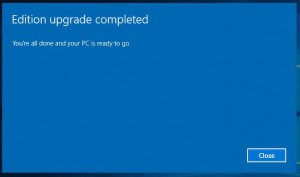
For some reason; however, when I go to the Settings screen, it still wants me to activate, but I’m guessing that may be because all of the beta product keys have been terminated pending the formal release of Windows 10. I’ll see if an opportunity to download an ISO is provided on the Upgrade option later on I guess. (Note: I went back and followed the instructions that were provided with the ISO and was able to finally activate the install. Probably still a pre-release install and activation but it at least will now let me play with some of the features that were blocked earlier. Just for the record, in case Microsoft is reading this, this installation was just for review purposes and will not be used for real work!)
Anyway, my basic feeling about Windows 10 comes down to this. So far, I like the speed and the general operation of the operating system. I’m still not completely comfortable with the more sparse look and feel of the O/S, but then again, I haven’t really liked the look of the latest versions of Office, so that doesn’t surprise me. I didn’t like that look when Windows 8 was unveiled either and though I know that the reason for the tiles is to make the O/S multi-device compliant, it still feels less functional to me than Windows 7. I’m old-school and I like the tightness of the screens and functionality in the older O/S’s. This new interface often feel so sparse as to make it seem somewhat cartoony or like it was designed for children.
This is not to say that I haven’t been able to get around in the interface and find what I needed to find to make things work, albeit with some effort and/or quick look-ups on Google.
My first impression is much like the feeling I had when I first started playing with Windows 7. In Vista, Microsoft went too far with the changes but Windows 7 was the more perfect mix of XP & Vista. In the case of Windows 10, I think where Microsoft went too far with Windows 8, they’ve pulled back just a bit and created the perfect mix of Windows 7 & Windows 8.
I feel a lot better about Windows 10 at this point than I did about Windows 8 at the same level of experience. I’m still not ready to recommend my clients start moving to Windows 10, just yet, but after the first releases and initial fixes are out, I’m thinking this O/S might actually have some legs for the long haul.
I still just really want to know what they did with Windows 9!!!
Addendum:
I forgot to mention this earlier, but unlike previous versions of Windows, this version requires the use of a Microsoft email account, much like Android does. Fortunately, I had one to enter and to get started. At some point after the initial installation, it asked me to set a pin and it began to ask for my pin number at login instead of my password. Then I was presented with a choice to not use the Microsoft account as my primary login and instead use my username and pin number. Still not completely sure what all that means, or even if I made the right choices. It was not very clear at the time what the choices were but it did tell me that if I wanted to change things later, it would be difficult. I need to learn more about this before I can make full recommendation, but I felt like using my local name and password was the best choice rather than my email account. If anyone wants to chime in on this, feel free to do so.
Addendum II:
Here’s a link to a good article from TechRepublic with some in depth information regarding Windows 10. And, here’s a link to an article with short-cut keys for navigating around Windows 10.
Addendum III:
Newsweek points out a very important point regarding the Privacy Policy:
“More than 14 million devices are already running Microsoft’s Windows 10 after its global launch on Wednesday, but it’s unclear how many of their users read the company’s Privacy Policy and Service Agreement before downloading. Tucked away in the 45 pages’ worth of terms and conditions (effective August 1) is a substantial power grab: The company is collecting data on much of what you do while using its new software.”

Good article Paul. Thank you for sharing your experience. I did my first upgrade to Win 10 on July 30th. Installation was a breeze. It killed the Norton install, but an updated version became available and the new install of Norton went smooth. Now… How do I like Win 10? I was expecting this to be all that it has been talked up to be, but I am really disappointed with the performance. The new Edge browser is really slow and is really hogging system resources. I’m not talking about a watered down computer either. This computer is an Intel Core i7 with 8GB RAM. I’ll be trying Firefox on it next per your recommendation above as that has been my preferred browser on WIN 7 as well. In addition it seems like any amount of muti-tasking that i try becomes a nail biteing waiting game. Looking forward to reading more as time rolls on. I’m certain Microsoft will get this Edge thingy worked out? Or maybe that was in Windows 9? Did we miss that somewhere?
Darrell, I’m wondering if something else is going on with the speed issue because my install was on a VMWare virtual machine with a 2 processor, 2GB RAM and 60GB drive space setup. Granted I have spent a lot of time testing the multi-tasking functionality, but I didn’t see a lot of problems with the speed. I’ll come back and post more after I spend some more time with it. Let me know if you find a configuration issue that improves your speed. I also want to point out that in the past, I’ve always avoided upgrades because I believe there’s always a risk that potential issues can be picked up from one version to the next, so let me know what your experience is after you do a fresh and completely new install.
Just thought I’d add this little tidbit too:
Windows 10 violates your privacy by default, here’s how you can protect yourself
Upon installation, Windows 10 defaults to some pretty serious privacy invasions. Here are some steps you can take to keep your personal data private.